How to customize the iPhone home screen on iOS14
How to customize iphone home screen - The iOS operating system is characteristic of Apple, it even has elements much more closed than Android in terms of customization. The update to iOS 14, is available globally since last September 16, whose main novelty has been the widgets (present in Android for years) and, with this, has opened the door to a totally different customization.
These days, social media has been filled with Apple user examples that have completely tweaked your iPhone's interface. In these cases, they have not only added widgets and app drawers, instead they have directly changed the icons and layouts of the home screen.
Also Read: How To Turn off amber alerts on iphone in less than 1 minute
The key to personalization is in the shortcuts
The widgets app allows you to alter the appearance of the interface using different icons than those proposed by Apple for each application.
To do this, in iOS, the design of each icon and each widget must be changed one by one until the user's ideal home page is achieved (home page).
Changing the icons:
- Locate and select photos to be used as icons.
- Open the Shortcuts app, click on the icon (+)> 'Add action'> 'Scripts'> 'Open app'.
- Press where it says 'Select', choose an app from the menu and tap on the icon with the three dots.
- In the new window, name the shortcut "Instagram", touch on 'Add to home screen', change the name to "Instagram" again and click on the icon next to it.
- In the drop-down menu, tap on 'Select photo' and choose the one you want from your gallery. Finally, you click on 'Add' and, automatically, the new icon will appear on the home screen.
Keep in mind that this new icon does not replace the previous one, but is a shortcut to the app, so the direct access to Instagram will appear in duplicate. It will be necessary to repeat this step as many times as necessary to change the icons of all the apps.
Widget customization:
IPhone makeover examples.
- To do this, you must download an app for this function, such as 'Widgetsmith'.
- Choose one of the widgets: Small, Medium or Large, select and click on it and click on 'Default Widget'.
- One of the widgets available in 'Style' must be selected, with the font ('Font'), color ('Tint Color') and background color ('Backgroudn Color') and it will be saved when pressing 'Save'.
- We exit the app and go to the home screen to edit it by adding the new widget. Tap on the (+) icon and choose 'Widgetsmith'. From there, you can create and add as many widgets as you like.
Also Read: How to clear cache of your iPhone and iPad so that it goes faster
The last step is to change the background image of the home screen. To do this, the user must go to 'Settings'> 'Wallpaper', 'Select new background' and choose one of the images proposed by Apple or one from the gallery.
Also Read: How to Screenshot iphone 14 to take screenshot on iPhone 14

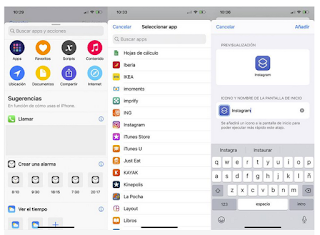





Post a Comment for "How to customize the iPhone home screen on iOS14"