How to share notes from iPhone, iPad for collaborative editing
How to share notes on iphone - The Notes app on iOS now allows you to share notes with other iPhone, iPad, and Mac users via iCloud. This note sharing feature is extremely useful as it allows other invited people to view and edit the same shared note that you are using collaboratively and, of course, other people can invite you to view and change your notes as well. The use cases for this are vast and Cooperative Notes is easily one of the most useful features added to the Notes app in quite some time, so let's go over how to share Notes with other people using the latest versions of iOS.
There are some basic requirements to share notes and edit them cooperatively to make them work this way. First of all, you will obviously need iCloud, as shared notes are managed through iCloud. Also, you will need iOS 10.0 or later on an iPhone or iPad, and Mac users will need Mac OS 10.12 or later. Assuming those requirements are met, sharing Notes is available to you and the people you invite to participate in a note. And yes, you can share any note along with any drawing, image, checklist, and anything else.
Also Read: How to recovery deleted playlists on Spotify
How To Share Notes on iOS to allow other people to view and change notes
Essentially, what you're doing is sending an invitation to the person (s) of your choice that you want to share the note with, allowing the recipient to view and edit the notes as well as yourself. This is how this works:
- Open the application "Notes" in iOS if you have not already done so, make sure you are in the notes section "iCloud" and not in "Notes on my device"
- Select the note you want to share by tapping on it
- At the top of the note, tap on the Person icon with a + + button on it
- Choose the method you want to share the note: Messages, Email, Twitter, copy a link, or "More" to choose a different unlisted service that may be available through your applications
- Send the invitation to share notes
This will send an invitation to the recipient so that they can view and make changes to the note using an iPhone, iPad, or Mac with the latest software versions.
For example, on the receiving end of a shared note in Messages, you'll get a small Note icon and a preview of the first line. If you touch the shared note, it will immediately open in the Notes application and it will be added to the Notes section of iCloud on your own device.
Shared notes will be outlined in the note list by having the small person icon next to the note name and title, similar to how a password locked note shows that it is protected by the small lock icon. This is a perfect feature for sharing shopping and shopping lists, a to-do list, sharing notes from a class or conference, quickly sharing an idea, collaborating on a simple collection or concept, and much more.
Also Read: How to get wordle on iphone
And yes, the typical 'share' feature is also available, but pay attention to how this collaborative editing and note invitation feature is different from the normal Share Sheet-based method of sharing a note from the Notes app: with In invitation and cooperative editing, all invited users can edit and view a note immediately, while a standard shared note is a one-sided affair, requiring users to send the same note back and forth after it has been edited. Both have their uses, but the iCloud-based share and invite method is clearly superior for cooperative real-time note editing.
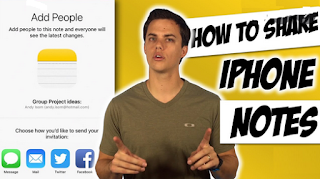




Post a Comment for "How to share notes from iPhone, iPad for collaborative editing"