How to activate incognito mode on YouTube, read here
How to enable incognito mode on YouTube - Earlier this year, both YouTube and YouTube Music started hinting at an incognito mode - similar to Google Chrome - where you can disable browsing and viewing history.
How to Enable Incognito Mode on YouTube for Android - v 13.25.56
When YouTube's incognito mode is enabled, the Sign Out button at the bottom of the account page is replaced with "Enable Incognito". Since your avatar in the upper right corner can be accessed from anywhere in the app, it's very quick and easy to enter this mode.
Also read: How to download subtitles from YouTube videos
When you activate the feature for the first time, YouTube will display a pop-up window letting you know that you are entering incognito mode. There are several indicators that your search and viewing history isn't being saved, including Google's signature hat and glasses avatar icon at the top right and an 'incognito' message bar at the bottom of the app's page.
By enabling incognito mode, you can only access the Home and Trending sections. If you try to enter your Subscriptions, Inbox or Library, they will remind you that nothing will be shown or saved while you are in incognito mode.
If you want to add a video to a playlist in this mode, a button will appear at the bottom to quickly "disable incognito" when you hold your position while watching a clip.
Also Read: How to Turn Off Translate web pages in Google Chrome
These options have been expanded with YouTube version 13.25.56, which you should find available through the Play Store:
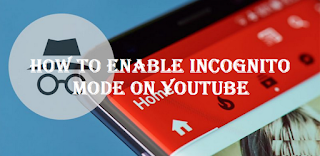
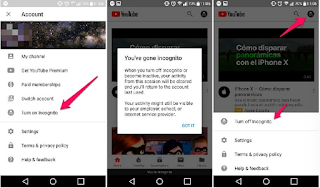
Post a Comment for "How to activate incognito mode on YouTube, read here"