How to turn location services on and off on iPhone, read here
How to turn off location on iphone - By activating location services on iPhone, we can allow and also prohibit applications from using the GPS of our device. Device location can be managed individually by app, as well as system-wide.
When location services are turned off, apps cannot track your device using GPS. If we need an application that requires location services like Google Maps, for example, it is very easy to activate them immediately. We can also give permission for a limited time to some applications to use GPS, while blocking others.
Activate location services on iPhone
In order to enable the GPS of our device, the first thing we will do is open the iPhone Settings. Once we are here, we will scroll down and click on “Privacy”.
In this section, we will have to click on “Location Services”.
Here we are going to activate the switch “Location services” in order to enable the function. From this moment, all the allowed applications will be able to use the GPS of our device.
Also Read: How to turn on emergency alerts on iphone
Enable or disable GPS for specific apps in iOS
As we discussed earlier, we can also allow or deny access to our location to specific applications. We open Settings and we will have to go to Privacy> Location services. Here we are going to have to make sure that the “Location Services” switch is activated at the top.
We scroll down to see the applications installed on the device. We will have to click on the app that we want to control access to the GPS.
On the next page, we'll see that we have three types of location permissions that we can choose from:
- Never: in this way, the application will never have access to our location.
- While we are using the app: the only way for the app to have access to GPS is while we are using the app. This prevents it from tracking us when it stays in the background.
- Always: with this option, we will allow the application to use our location at all times.
Also Read: How to enable cookies on iPhone, How to enable cookies in safari iPhone
Once we select one of the three options, iPhone will automatically save our choice. So the only thing left to do is to close Settings and continue using the device normally.
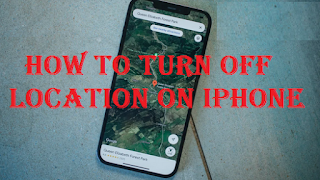




Post a Comment for "How to turn location services on and off on iPhone, read here"