How to Screenshot iphone 14 to take screenshot on iPhone 14
How to screenshot on iphone 14 - Taking a screenshot on iPhone 14 is simple. There are three different methods you can choose from, including pressing multiple buttons, tapping the back of the iPhone, or using the options on the screen. We will show you all the methods below.
When you take a screenshot using any method, you'll find the image in the Album > Screenshots folder in the Photos app.
How to screenshot on iphone 14
Screenshot iphone 14 using buttons to take screenshot
A quick way to take a screenshot on your iPhone 14 is to press two buttons on your phone at the same time.
- To use this method, open the screen you want to capture on your iPhone. Then press the Volume Up button and the Side button at the same time.
- You will hear a shutter sound indicating that your screenshot has been taken.
- In the lower left corner of your screen, you will find a thumbnail of your screenshot. Tap to edit or delete your screenshot.
- Thumbnails will automatically disappear in a few seconds.
Also Read: How to show home button on iphone
Screenshot iphone 14 by Tap on the back of your iPhone 14 to take a screenshot
Another way to take a screenshot on your iPhone 14 is by tapping the back of your phone. This is possible by using the Back Tap function.
- To set it up, launch Settings on your iPhone. Then navigate to Accessibility > Touch > Touch Back.
- On the "Re-tap" page, select "Double-tap" or "Triple-tap", depending on how many taps you want to use to take the screenshot.
- On the next page, select "Screenshot". Then, in the upper-left corner, tap "Play Again" to save your changes.
- From now on, whenever you want to take a screenshot on your phone, just double or triple tap (depending on the option you selected above) on the back of your iPhone.
- Your iPhone will take a screenshot and save it to the default Photos app.
Also Read: How To Shut Down or Restart iPhone 12 or iPhone 12 Pro / How To switch off iphone 12
Screenshot iphone 14 using the on-screen menu to take a screenshot
If you prefer to touch the on-screen option to take a screenshot, enable it and use the AssistiveTouch feature to do so.
- To get started, head over to Settings on your iPhone. Then go to Accessibility > Touch > AssistiveTouch.
- Enable the "AssistiveTouch" option.
- You will see a white dot on your screen. Touch this point to open the menu.
- From the menu, select Device > More > Screenshot to take a screenshot. (Note: Don't worry, the on-screen menu won't appear in your screenshot.)
- Your screenshot is now taken and saved in the Photos app.
Now you can edit screenshots, share them with others, and even delete them if you don't need them anymore.
Also Read: How to Screen Record iPhone with Screen Recording on iOS 13

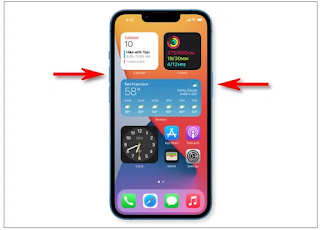

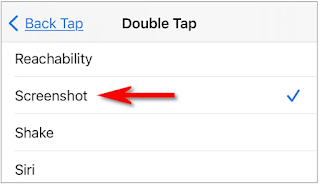
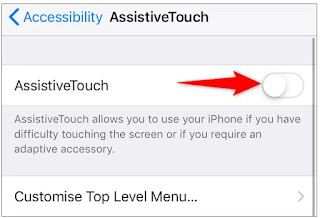




Post a Comment for "How to Screenshot iphone 14 to take screenshot on iPhone 14"