iPhone microphone not working, What to do when iPhone microphone is not working properly
iPhone microphone not working - One of the essential elements in mobile phones is the microphone. Any problem or breakdown in these is a trauma, since we not only use them on calls, but other functions such as the voice assistant, among others, may be affected. Next, we will tell you what to do if the microphone of our iPhone stops working.
Following these steps we can solve the problems with the microphone
If the microphone of your iPhone has stopped working, you will have verified that, without them, they become useless devices. If you don't have another gadget like Airpods, you won't be able to talk on the phone, FaceTime or Invoke Siri. Pro before we start troubleshooting, first of all, we need to locate it.
Depending on the model of our iPhone, it will have several microphones, the main one located at the bottom for calls, another one at the front that is in turn a speaker, and a third one at the back for the camera. We will verify the operation of these in the following way, to verify the correct operation of these we will do it in the following way.
Also Read: How To Fax Document From iPhone
To check the bottom microphone, try recording a voice memo. With a phone call and speaking on the loudspeaker, we will check the effectiveness of the front microphone. And finally to record a video to check the correct operation of the rear microphone. If after checking the result is the malfunction of the three, we probably have a hardware problem.
One of the main causes of malfunctions is dirt, so maintaining good hygiene of these ensures that we do not have problems in the future: if you notice that only one of the microphones fails or sounds dim, this is probably the problem. To clean them we will use a cotton swab moistened with isopropyl alcohol and carefully pass it through the speaker. We can also make use of an application for cleaning speakers available in the Apple store.
It can also happen if we have connected our phone to other bluetooth devices that are still paired. It often happens that devices are not properly disconnected. To fix this issue turn Bluetooth on and off in order to restart use of the Speaker. If, for example, the speaker stops working with the use of a certain app, this may be because we have probably not granted permission to use it. To check it, enter the settings and select the specific application. Access the app settings and make sure that the Microphone option is enabled.
Also Read: How To Solve iPhone Camera Error Flash Problem
As a last option if it is a hardware problem, it is best to update our phone with the latest version of the system, even if necessary, we can factory reset all settings. If we still have problems. It is probably a fault so we will have to contact Apple technical support to help us solve the problem. If this is not possible, we will have to repair or replace the terminal.
Also Read: How to Screen Record iPhone with Screen Recording on iOS 13

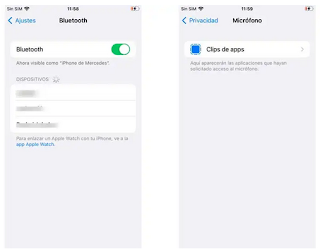




Post a Comment for "iPhone microphone not working, What to do when iPhone microphone is not working properly"