How to record iPhone screen with sound, read here
How to record on iphone - Since iOS 12 Apple has incorporated the possibility of recording the iPhone screen by adding the sound picked up by the microphone.
Recording your iPhone screen can be a really useful thing when you want to share something with your contacts, whether it's a video you can't download from social media or how to configure some of the iOS settings. But doing so is not easy since the mobile's built-in recorder is quite hidden and it is not easy to find it with the naked eye.
If you want to record your screen, you'll find that the option to enable that feature is hidden within the Settings app under the Control Center section. Once you enable it, you can easily record what's happening on your iPhone and also capture the sound with the microphone to associate it with the generated clip. In this way you can record the audio that the phone emits or add your voice to explain what you want.
Where is the screen recorder?
If you have iOS 11 or above, to record iPhone screen, you need to add the Screen Recording tool to Control Center.
- Open the iOS Settings app.
- Select Control Center
- Select Customize controls
- Enable the green circle next to Screen Recording
Now you can record iPhone screen from Control Center which appears when you swipe from bottom to top on any panel on iPhone. However, by default, your phone will record the screen without any external sound.
Also Read: How to record call on iphone
How to record screen with sound on iPhone?
- Open Control Center
- Press and hold the Record Screen icon that appears at the bottom identified as a circle inside a square.
- Locate the Microphone icon at the bottom of the screen.
- Click on this icon to turn on the microphone and record your voice.
- Click on Start Recording
- You will see a countdown on the screen. When the counter reaches one, the iPhone will start recording what is happening on the phone with sound.
To end the screen recording, simply reopen the phone's control center, click on the same recording button (now in red) and click on end recording.
Also Read : How to screen record iPhone 11, iPhone 11 Pro and iPhone 11 Pro Max
Aspects to consider
Screen and audio recording on the iPhone has a few things to keep in mind to achieve the best capture possible.
- If you want to pick up iPhone sound and your voice during screen recording on iPhone, you need to check the option for microphone to be on
- If you only want to record the sounds of an application, you will need to keep the microphone option off but the iPhone volume on.
- If you turn off the microphone and have the volume turned down (in silent mode), the screen recording will take place without any audio.
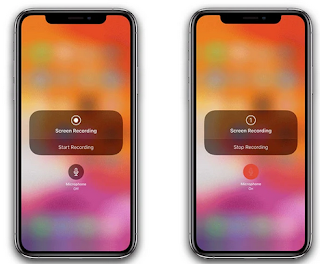

![√ How To Split Screen Samsung Galaxy A Series [Easy]](http://blogger.googleusercontent.com/img/b/R29vZ2xl/AVvXsEiVPeF3rxYL0LPZzvSW-A3HV4apYQRYvYvmJ2c9O-AgiB0avO5W_Jh3LBXnx9yFnWyLbzaKBGDznI8KNJ1AZ40jxCo_aHUmisy4xoECQ9iFTHSR6vUYwSa_jOz6QlluhWB1RIRuxiSYGFo/s72-w320-h192-c/1.png)
![How to share your Xiaomi screen on TV [Easy]](http://blogger.googleusercontent.com/img/a/AVvXsEjhOQCsQqiHzSpSAuATn9swVThhf5Ai9JwtumprGUY77wFJXaEAXT0aBy71cTqNFU063Li9WH6i0poe1NSkOn9M47CfXESf-4vRAGuIIImt3jBrcxtdwH7Xyr6wafXQU5JMLIZ4YE7wobkRp66W5iS37mpBzDXI6vwvljf5PTw6Oa2faPiVF9u2ugQK=s72-w320-h161-c)


Post a Comment for "How to record iPhone screen with sound, read here"